So you're happily browsing the web, watching Alpaca's approach on YouTube. They approach in all their furry bliss and you rejoice. You chuckle and think "awesome, now let's close this tab...".
BOOM
Aaaargh... you aimed for ⌘W but skimmed right past the W and briefly hammered the Q key. Result: browser session dead. Game over.
"Now if only there was a way to remap this key, just for my browser...", you think. Well, it turns out there is a way.
On Snow Leopard, go to System Preferences, open "Keyboard" and move to the "Keyboard Shortcuts" tab.
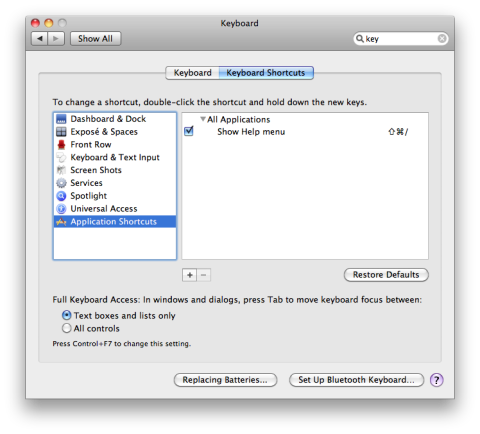
Go to "Application Shortcuts" and click on the small "+" button. Locate your browser's .app file in the Applications directory.
Hmmm.... what's this "Menu Title"?
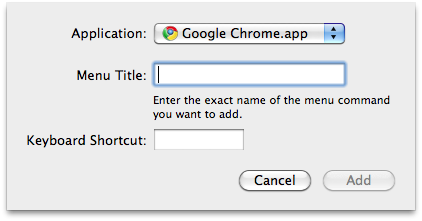
Open your browser and have a look at the menu. Look for ⌘Q.
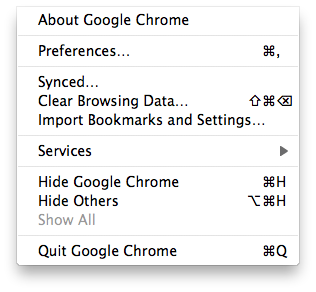
Right. Head back to the "Keyboard Shortcuts" window and enter "Quit Google Chrome" as the Menu Title. Next, choose a shortcut and click "Add". Result:
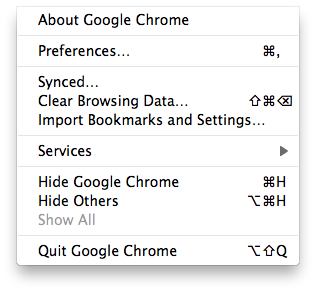
Now back to YouTube.